Microsoft OneDrive
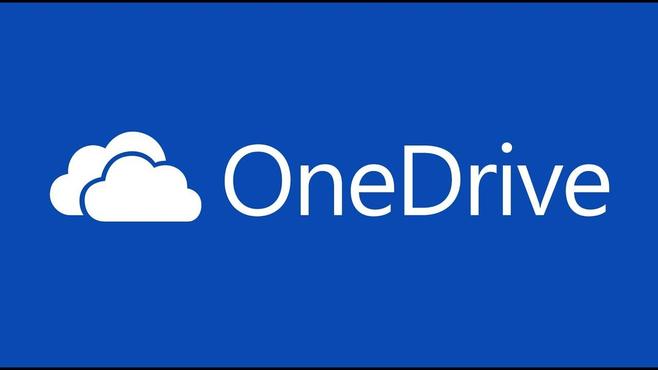
OneDrive
How to open a Password Protected OneDrive link:
If you have been given a OneDrive link click on it and it will open a password protected page. Simply add the password you have been given and it will open the folder.

Adding your own Folder to a shared OneDrive link:
If you are required to upload your work to a share OneDrive Folder you will first need to create a new folder. Select 'New':

Click on 'Folder'

Then a new folder will appear. You will need to rename it with your name:

Once you have created your own folder, click onto it to open it. You then need to press 'Upload':

A pop up window will appear. Find the file you want to upload. When you have found it, click on it and then select open:

Your file will then begin uploading.
Note: If you have uploaded a mp3, mp4 or image file you can open it in OneDrive. Minecraft and Kodu worlds can only be downloaded and opened in the right software.

Your file should then appear in your folded once it has uploaded:

How to share your file:
To share your file you need to click on the share icon shown below:

Select 'Anyone with the link can edit' to move onto a link settings page:

Select 'Anyone with the link' and in other settings un-tick allow editing. If you want to add a password to your link put a password in the box.
Note: If you are creating a password protected link make a note of the password you have created and only send it to those who you want to access the link.

Press 'Apply' and then 'Copy link':

A link will then generate that you can copy and share.

